Webpack is a popular module bundler for JavaScript applications, and it can be used in React apps to manage and optimize the assets and modules used in the app. In this article, we will go through the process of configuring Webpack in a React app.
Configuration Steps
Step 1: Install Webpack and Webpack CLI
The first step is to install Webpack and the Webpack CLI. You can do this by running the following command in your terminal:
Step 2: Create a webpack.config.js file
Create a new file in the root of your project called webpack.config.js. This file will contain all the configurations for Webpack.
Step 3: Configure the Entry Point
The entry point is the starting point for Webpack to begin building the bundle. In a React app, the entry point is usually the index.js file. You can configure the entry point by adding the following code to your webpack.config.js file:
module.exports = {
entry: './src/index.js',
};Step 4: Configure the Output
The output is the location and filename of the final bundled file. You can configure the output by adding the following code to your webpack.config.js file:
module.exports = {
output: {
path: path.resolve(__dirname, 'dist'),
filename: 'bundle.js',
},
};Step 5: Configure Loaders
Loaders are used to preprocess files, such as converting Sass to CSS or JSX to JavaScript. In this step, you will need to install the necessary loaders and configure them in your webpack.config.js file. For example, to use the babel-loader for transpiling JSX and ES6 code to JavaScript, you would install it by running:
npm install babel-loader @babel/core @babel/preset-env @babel/preset-react --save-dev
Then, you can configure it in your webpack.config.js file like this:
module.exports = {
module: {
rules: [
{
test: /\.(js|jsx)$/,
exclude: /node_modules/,
use: {
loader: "babel-loader"
}
}
]
}
};Step 6: Configure Plugins
Plugins are used to perform additional tasks, such as minifying the bundled code or creating a HTML file to serve the bundle. One common plugin used in React apps is the HTMLWebpackPlugin, which generates an HTML file to serve the bundle. You can install it by running:
npm install html-webpack-plugin --save-dev
Then, you can configure it in your webpack.config.js file like this:
const HtmlWebpackPlugin = require("html-webpack-plugin");
module.exports = {
plugins: [
new HtmlWebpackPlugin({
template: "./src/index.html",
filename: "./index.html"
})
]
};Step 7: Run Webpack
Once you have configured your webpack.config.js file, you can run Webpack by adding a script to your package.json file and running npm. For example, you can add a “build” script like this:
"scripts": {
"build": "webpack --mode production"
}Then, you can run it by executing the following command in your terminal:
npm run build
This will run Webpack in production mode, which optimizes the bundle for performance.
You can also run Webpack in development mode by using the following command:
npm run build -- --mode development
This will give you additional features like hot-reloading and source-maps, which can help with debugging.
You can also use webpack-dev-server, which allows you to run the app in development mode and also it automatically reloads the page when the code changes.
npm install webpack-dev-server --save-dev
and add a script to package.json like this:
"scripts": {
"start": "webpack-dev-server --mode development --open"
}And then you can start the development server by running:
npm start
This will start the development server and automatically open the app in the browser.
In summary, configuring Webpack in a React app involves setting up the entry point, output, loaders and plugins, and running Webpack in development or production mode. It may seem a little complicated at first, but once you get the hang of it, it will become a powerful tool that can help you manage and optimize your React app.
Thank you for reading and stay tune, stay connected and stay safe. Please support us by sharing the blog.
You can read more from official Webpack Doc
Read our other blogs on ITbulls.in